Configuring Shoko Relay
If you chose Shoko Metadata as your Plex Agent/Scanner combo you can skip this page and move directly to the Syncing Watched States page.
Creating A Shoko Relay Library
Add a Plex Library
- While Shoko Server is running, open Plex and create a new "TV Shows" library.
- Ensure that you have completed the required edits mentioned on the Installing Agents & Scanners page.
Add a Folder to Your Library
- When prompted to add folders to your library, browse to your anime collection.
- Even though Shoko will provide the metadata, Plex still needs to know where the physical files are located.
Configure the Advanced Settings
- In the Advanced tab, select: Scanner Shoko Relay Scanner and Agent ShokoRelay.
- Enter your Shoko Server credentials which are the only required settings.
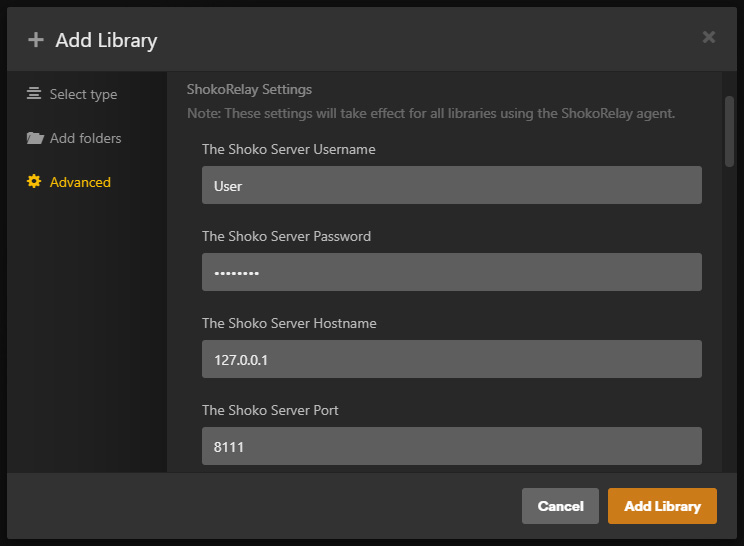
For more information on each of the required settings consult the table below:
Option Description The Shoko Server Username
The username for the local account you created during the First Run setup in Shoko Server.
The Shoko Server Password
The password for the local account you created during the First Run setup in Shoko Server.
The Shoko Server Hostname
The IP address for the computer where Shoko Server is located. This can be left blank unless Shoko Server is running on a different computer.
The Shoko Server Port
The port Shoko Server uses, by default it is 8111
Use single season ordering
If you set SingleSeasonOrdering to True during the install process, make sure you check this box.
Change Recommended Options
- Changing the following options at the bottom of Advanced Settings page is also recommended:
Option Setting Collections
Hide items which are in collections
Seasons
Hide for single-season series
Add the Library
- Once you've reviewed and configured the remaining options, click the Add Library button.
- After adding the library, initiate a scan within Plex and wait for Plex to add your collection.
Allow Local Metadata
- In Plex Navigate to:
Settings > Agents (Legacy) > Shows > ShokoRelay - Move the following entry to the top of the list and enable it:
- Local Media Assets (TV)
- In Plex Navigate to:
Recommended Shoko Server Configuration
Enable the following options in Shoko to ensure that Plex has at least one source of metadata for everything:
Settings > AniDB > Download Options- Character Images
- Creator Images
Settings > Metadata Sites > TMDB Options- Auto Link
- Auto Link Restricted
Settings > Metadata Sites > TMDB Download Options- Download Alternate Ordering
- Download Backdrops
- Download Posters
Settings > Collection > Relation Options- Auto Group Series
- Determine Main Series Using Relation Weighing
Additional Information
Troubleshooting
When encountering any issues with the scanner or agent, please note that there are detailed logs available in the Plex Media Server Logs Folder which can help to pinpoint any issues:
- Agent Logs:
\Plex Media Server\Logs\PMS Plugin Logs\com.plexapp.agents.shokorelay.log - Scanner Logs:
\Plex Media Server\Logs\Shoko Relay Scanner.log
Important
When encountering bad matches/metadata the first thing to check for is if TMDB matches/episode mappings are correct in Shoko for the series in question. Barring that, check AniDB's episode relations for the affected files.
Warning
Under extremely specific circumstances Plex will automatically group files together without user intervention. This occurs when storing files from multiple AniDB entries in a single folder (that has no other subfolders present inside of it) located in the root directory of a Plex library.
To resolve this there are several different approaches:
- Nest the entire library within a new folder so folders affected by this are no longer in the root directory
- Separate the files from each AniDB series into their own separate folders or subfolders
- Create an empty subfolder in any directory affected by this
Handling "Stuck" Metadata
In cases where metadata (generally posters) won't update there is a quick 3 step process to fix it:
- Navigate to the series → More "..." Button → Unmatch
- Settings → Manage → Troubleshooting → Clean Bundles
- Navigate back to the series → More "..." Button → Match → Select top result
If this somehow still fails then a full Plex Dance is likely required.
Cast & Crew Limitations
If "staff listings" are enabled in the settings the following custom agent limitations apply:
- All Cast & Crew members are listed under the cast section only
- Directors, Producers and Writers will be empty when attempting to filter for them in Plex
- All Crew members are available for filtering under Actor only
- The links in the Cast & Crew section under individual episodes won't return any results
Automatic Season Naming Limitations
Due to custom agent limitations certain season names which contain special files will not name themselves correctly. These can be renamed manually or with the included force-metadata.py script that accesses the Plex API. The affected season names and their intended names are listed below:
- Season -1 → Credits OR [Unknown Season] → Credits
- Season -2 → Trailers
- Season -3 → Parodies
- Season -4 → Other
Automatic Title Modification
Common Prefixes for Series
When a series starts with a common title prefix it will optionally be moved to the end of the title (for improved alphabetical sorting). A list of the prefixes considered common by the agent are as follows:
- Gekijouban (plus several variants)
- Eiga
- OVA
Ambiguous Titles for Episodes
In cases where AniDB uses ambiguous episode titles the series title will be used instead (with the original title appended to it as necessary). A list of the titles considered ambiguous by the agent are as follows:
- Complete Movie
- Music Video
- OAD
- OVA
- Short Movie
- Special
- TV Special
- Web
Note
The appended titles will appear after an em dash (—) making it easy to search for anything affected by this.
TMDB Matching
If you have TMDB auto links enabled in Shoko or simply have a link for a given series, it will have access to several features not available otherwise:
- Plex's default theme song support (using the TvDB ID provided by TMDB)
- Fallback for series/episode descriptions and titles (if AniDB is missing that information)
- Background/backdrop image support as well as additional main series poster options (if available)
With SingleSeasonOrdering disabled in the Scanner and Agent the following will also be supported:
- Season support for long running anime (including additional posters)
- Combining multiple Shoko series into a single Plex entry
- Alternate episode ordering for seasons
Curated TMDB Mappings
For users who are new to Shoko or don't have any TMDB links, two .csv files are available below which have been manually checked for accuracy. Either of these files can be imported using Shoko's /Tmdb/Import v3 API endpoint in /swagger/ (Shoko's public API) to bypass fully auto-linking an unlinked library.
Combining Series
This allows shows which are separated on AniDB to be combined into a single entry inside Plex. To Achieve this simply multi-select (with the primary series as the first selection) the series in your Plex library which you know are part of a single TMDB entry then select Merge.
Using Fairy Tail as an example all of the following series can be safely merged into a single entry in Plex if they are correctly matched to TMDB in Shoko:
- Fairy Tail
- Fairy Tail (2011)
- Fairy Tail (2014)
- Fairy Tail (2018)
Important
Only do this when you are happy with the metadata for the series to be merged as you will be unable to correctly refresh it without splitting the series apart first.
Alternate Episode Ordering
It is quite common for anime to have multiple ways of grouping the episodes into seasons. This includes: DVD/BD ordering, stream site listings or even manga story arcs. Using Bleach as an example you can see that TMDB doesn't split the original run into seasons while many people may expect it to. Fortunately, TMDB's Episode Groups page provides several alternate ordering options in case you would like to use one of those instead.
In order to select an alternate ordering for a series a few prerequisites must be met:
- The series must have a TMDB link
- TMDB's Episode Groups page for the series must have at least one entry
- "Download Alternate Ordering" must be enabled under Shoko's "TMDB Download Options"
If a series meets the above requirements simply navigate to it and click "Edit Link" (pencil next to the TMDB link) and then "Open Settings" (gear next to the TMDB title). From the now open "TMDB Show Settings" modal simply select the desired ordering and click Save.
Note
If you select an alternate order for a series TMDB season posters will no longer be automatically added to Plex as those are only for the default seasons.
Combining Episodes
Sometimes you may encounter a single episode which is split across multiple files. In order to ensure that all of the files are treated as a single entity you can follow Plex's Naming Conventions. For an ideal playback experience, it is recommended to merge these types of files together.
Minimum Tag Weights
Many tags on AniDB use a 3 Star Weight System which represents a value from 0 (no stars) to 600 (3 stars) and determines how relevant the tag is to the series it is applied to. By setting this value in the Agent settings you can filter out tags below a certain star threshold.
Assumed Content Ratings
If "assumed content ratings" are enabled in the agent settings the target audience and content indicator tags from AniDB will be used to roughly match the TV Parental Guidelines system. The target audience tags will conservatively set the initial rating anywhere from TV-Y to TV-14, then the content indicators will be appended. If the tag weights for the content indicators are high enough (> 400 or **) the rating will be raised to compensate. A general overview is listed in the table below:
| Tag | Rating |
|---|---|
Kodomo | TV-Y |
Mina | TV-G |
Shoujo, Shounen | TV-PG |
Josei, Seinen | TV-14 |
Sexual Humour | TV-*-D |
Nudity, Sex | TV-*-S |
** Violence | TV-14-V |
** Nudity, *+ Sex | TV-14-S |
Borderline Porn (override) | TV-MA |
**+ Nudity, ** Sex | TV-MA-S |
**+ Violence | TV-MA-V |
18 Restricted (override) | X |
Note
Many series are missing these tags on AniDB so adding them is encouraged to help improve everyone's metadata.
