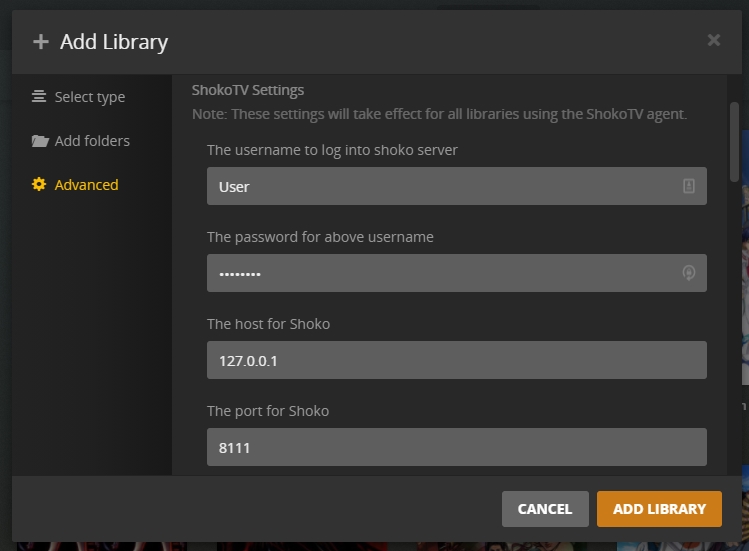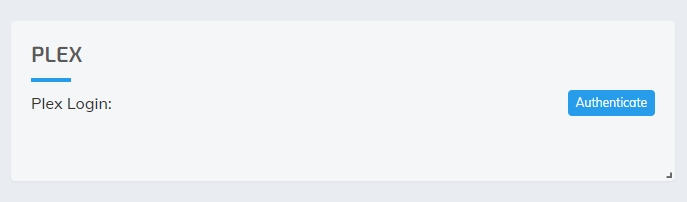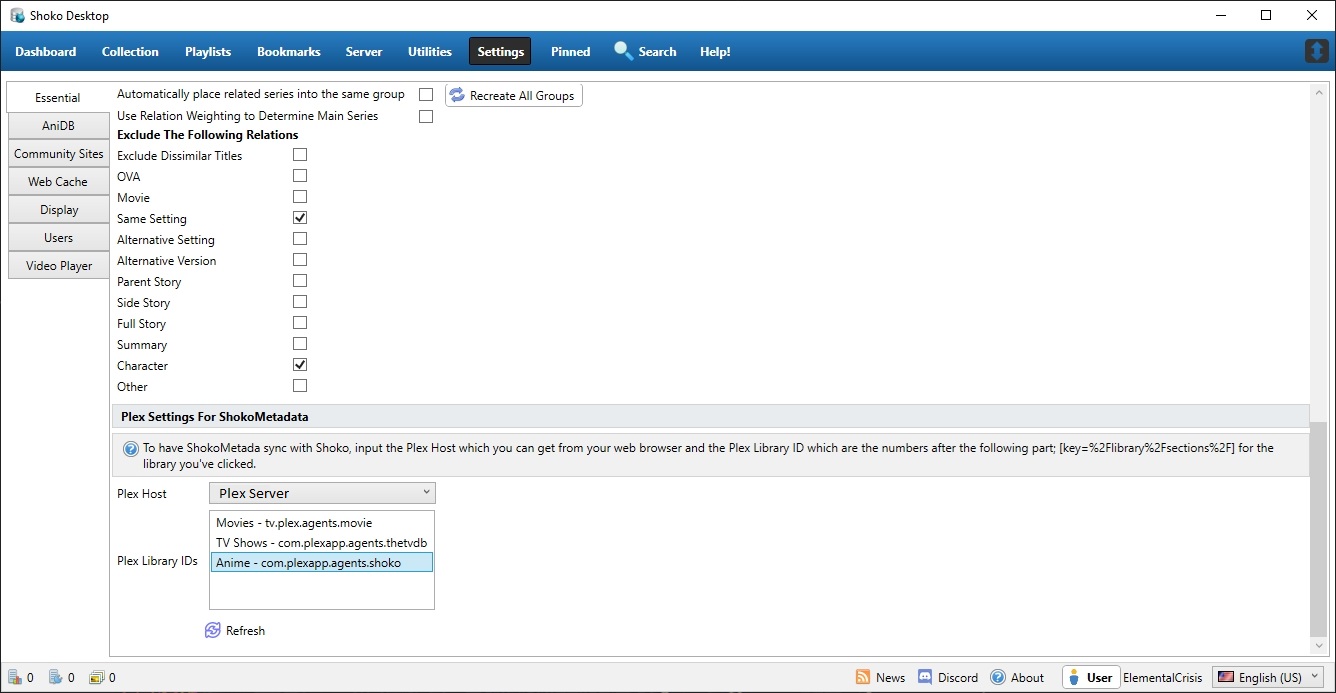Creating A Shoko Library
With Shoko Server running, open Plex and either select Movies or TV Shows. Note if you did not do the edit mentioned on the Shoko Metadata Install page to combine the libraries, you’ll need to repeat these steps for the other library.
When asked to select the Media Folder, browse to your anime collection. Even though Shoko will be providing the metadata, Plex still needs to know where the physical files are located.
In the Advanced tab, if adding a TV library then select Shoko Series Scanner and ShokoTV or if adding a movie library then select Shoko Series Scanner and ShokoMovies.
You’ll need to input the following information for Shoko Metadata to access your collection.
| Option | Description |
|---|---|
| Username | The username for the **local account you inputted during the First Run setup in Shoko Server. |
| Password | The password for the **local account you inputted during the First Run setup in Shoko Server.. |
| Server IP | The IP address for the computer Shoko Server is on. You can leave this blank unless Shoko Server is on another computer. |
| Port | The port Shoko Server uses, by default it's 8111. |
Please note, if you set SingleSeasonOrdering to True during the install process, make sure you check the Use single season ordering box, otherwise it will not take effect.
The rest of the options are self-explanatory so once you’ve gone through them, click the Add Library button. Once the library has been added, initiate a scan within Plex and wait for Plex to add your collection.
Syncing Watch States
In order to properly sync watch states, you will need to have Shoko Desktop installed which you can download from our Downloads page.
Web UI Settings
First thing you’ll need to do is authenticate which you can do by navigating to Settings in the Shoko Server Web UI. When you click Authenticate it will redirect you and have you log into your Plex account.
If successful, you’ll see the following message.
Shoko Desktop Settings
Open Shoko Desktop and navigate to the Settings tab and select Essential, from there scroll all the way to the bottom, and you’ll see the Plex Settings For ShokoMetadata section.
If Plex Host is blank, click the drop-down to select it, It’s ok for the list to be empty, simply click the Refresh button below, and it should populate with your plex server. Once selected you’ll then need to select the Plex Library that contains your collection. You can select multiple libraries if you’ve chosen to split your anime tv series and movies.