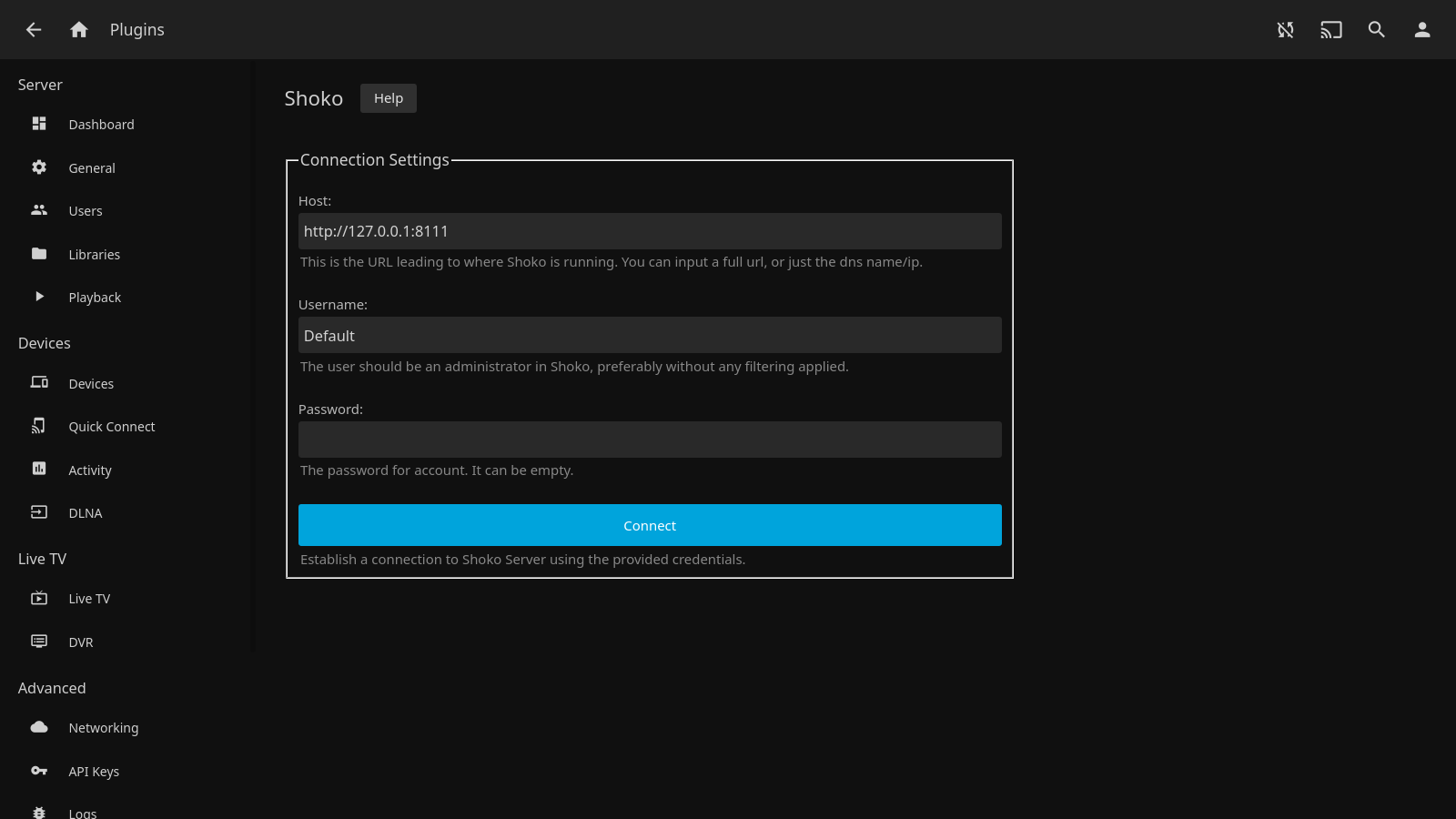Requirements
The plugin requires a version of Jellyfin greater or equal to 10.7.0 (>=10.7.0) and an unstable version of Shoko Server greater or equal to 4.1.1 (>=4.1.1) to be installed. It also requires that you have already set up and are using Shoko Server, and that the directories/folders you intend to use in Jellyfin are fully indexed (and optionally managed) by Shoko Server, otherwise the plugin won’t be able to funciton properly — it won’t be able to find metadata about any entries that are not indexed by Shoko Server since the metadata we want is not available.
Install
There are many ways to install the plugin, but the recommended way is to use the official Jellyfin repository. Be sure to establish a connection between the plugin and your running instance of Shoko Server in the plugin settings before trying to use it on a library. Read more on that in the next section after you’ve finished your install.
Below is a version compatibility matrix for which version of Shokofin is compatible with what.
| Shokofin | Jellyfin | Shoko Server |
|---|---|---|
0.x.x | 10.7 | 4.0.0-4.1.2 |
1.x.x | 10.7 | 4.1.0-4.1.2 |
2.x.x | 10.8 | 4.1.2 |
3.x.x | 10.8 | 4.2.0 |
dev | 10.8 | 4.2.2 |
| Soon™ | 10.9 | Soon™ |
Official Repository
Access Plugin Repositories:
- Go to
Dashboard->Plugins->Repositories.
- Go to
Add New Repository:
- Add a new repository with the following details:
- Repository Name:
Shokofin Stable - Repository URL:
https://raw.githubusercontent.com/ShokoAnime/Shokofin/metadata/stable/manifest.json
- Repository Name:
- Add a new repository with the following details:
Install Shokofin:
- Go to the catalog in the plugins page.
- Find and install
Shokofrom theMetadatasection.
Restart Jellyfin:
- Restart your server to apply the changes.
Github Releases
Download the Plugin:
- Go to the latest release on GitHub here.
- Download the
shoko_*.zipfile.
Extract and Place Files:
- Extract all
.dllfiles andmeta.jsonfrom the zip file. - Put them in a folder named
Shoko. - Copy this
Shokofolder to thepluginsfolder in your Jellyfin program data directory or inside the Jellyfin install directory. For help finding your Jellyfin install location, check the “Data Directory” section on this page.
- Extract all
Restart Jellyfin:
- Start or restart your Jellyfin server to apply the changes.
Setup
Before you start using the plugin it is important to connect the plugin to a running instance of Shoko Server. So head over to the plugin settings and provide the Host, Username and Password credentials and click the Connect button.
After you’ve established a connection to a running instance of Shoko Server then you’re free to either use the plugin as-is or to change any of the other settings to your liking.