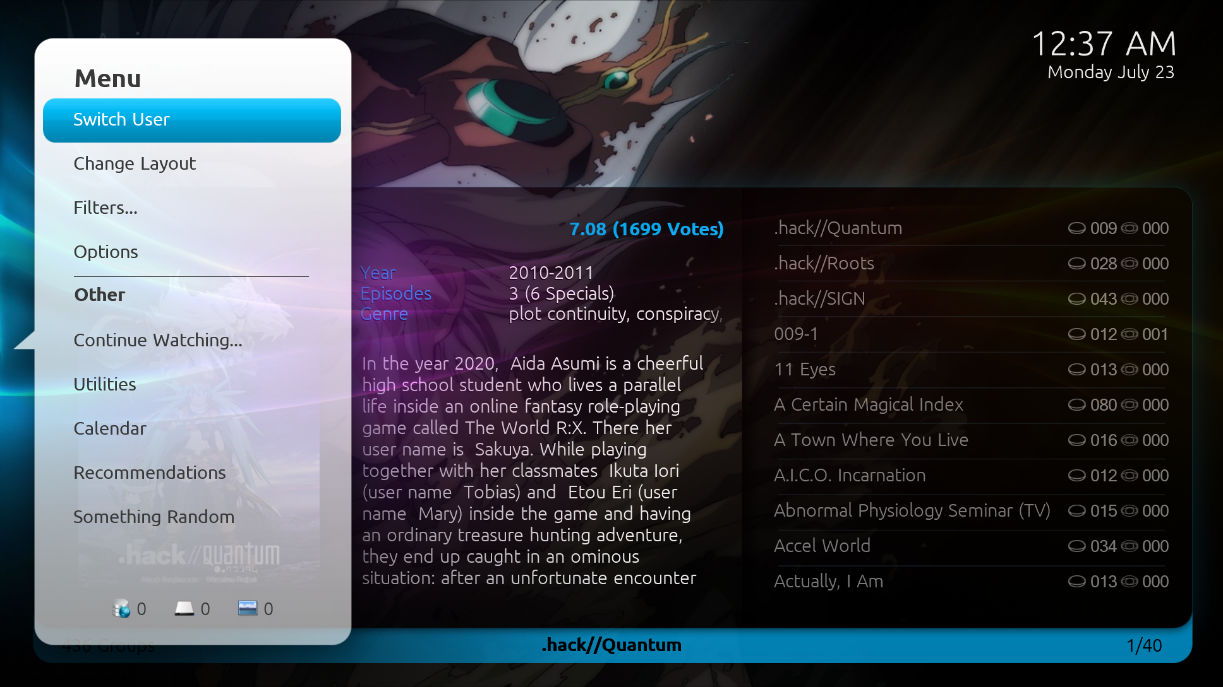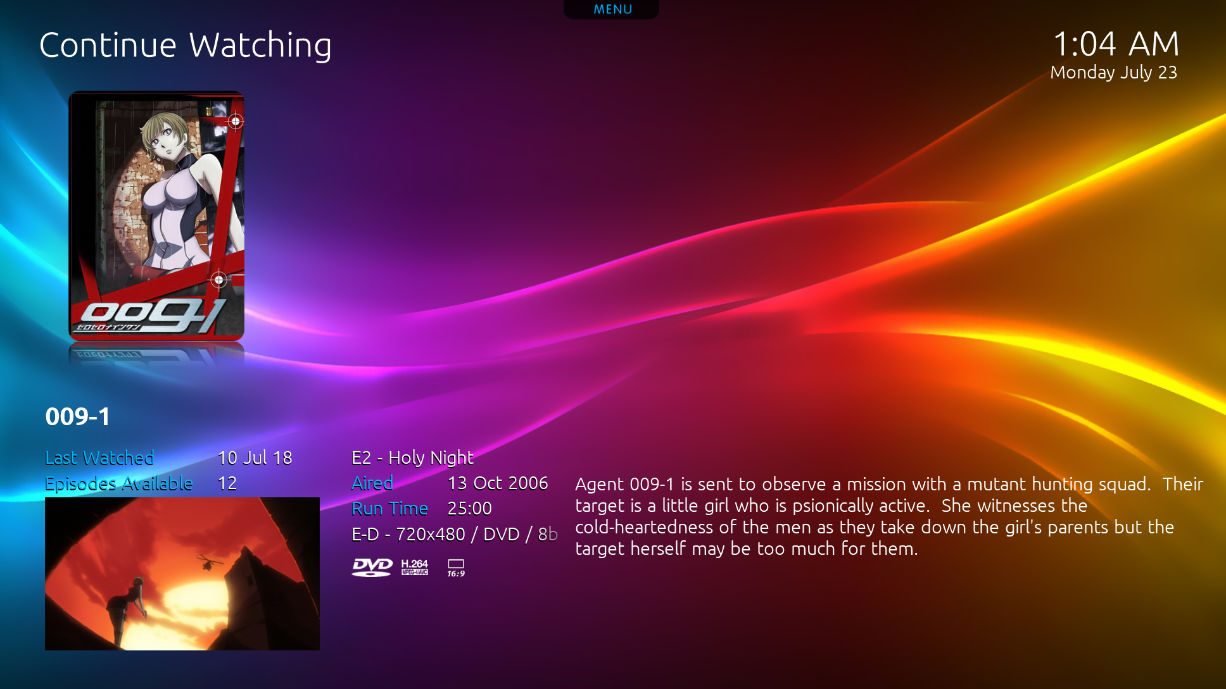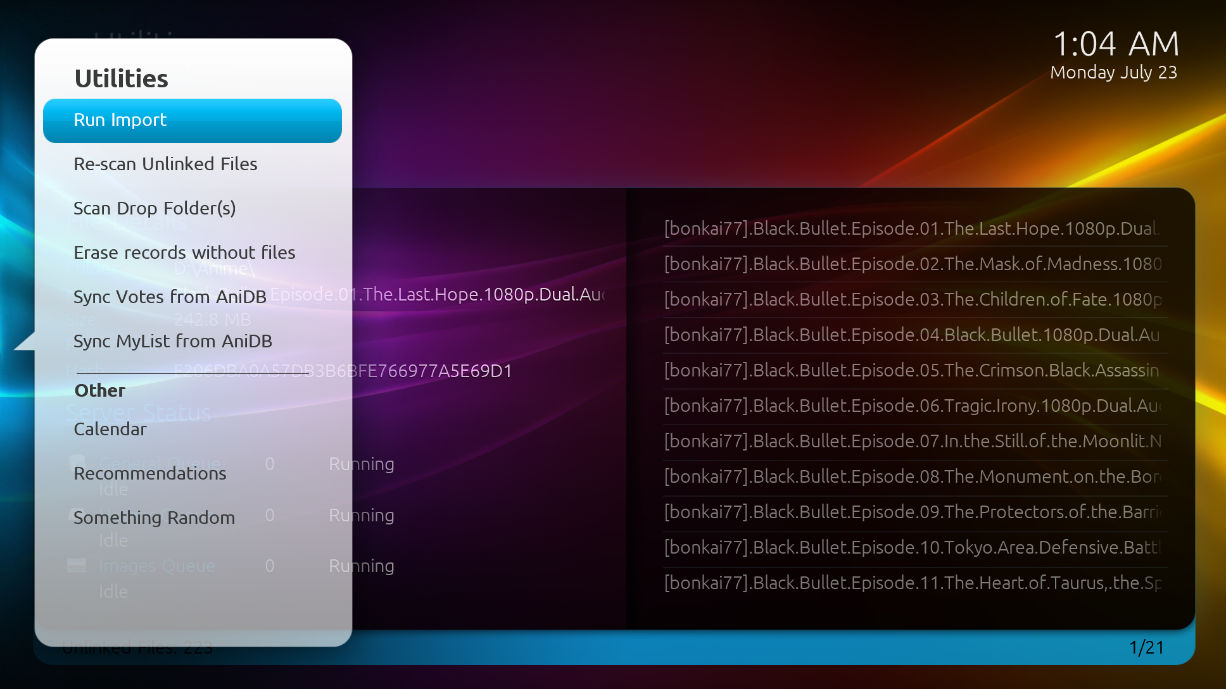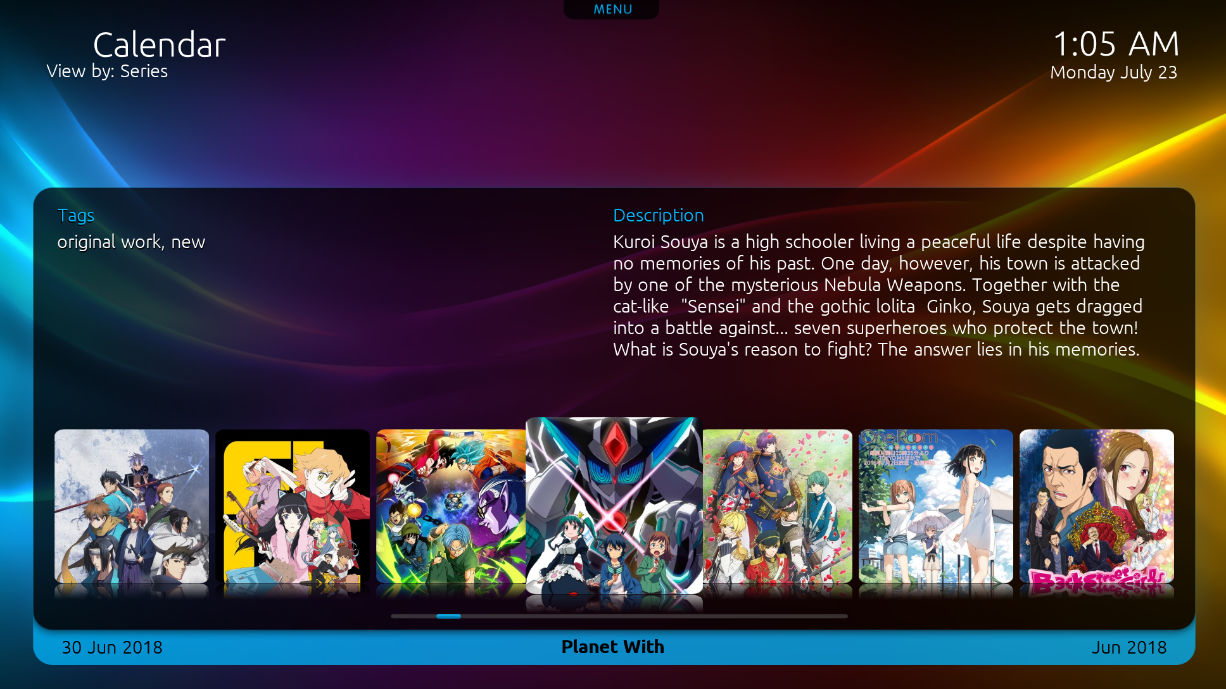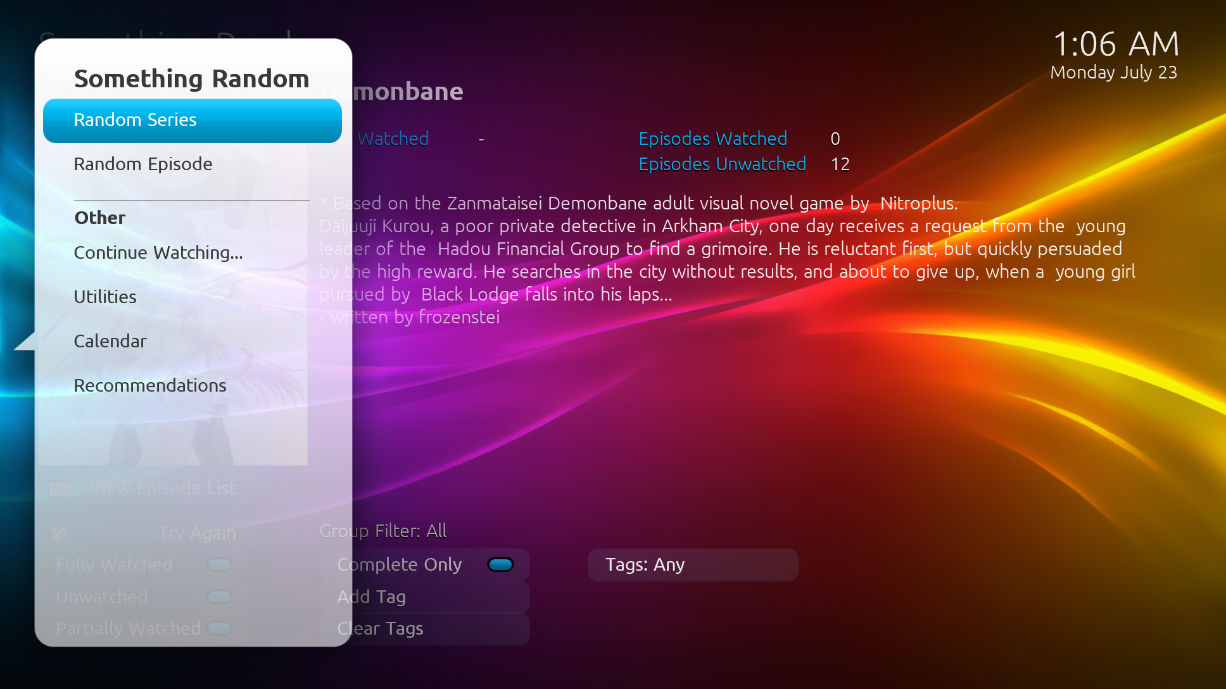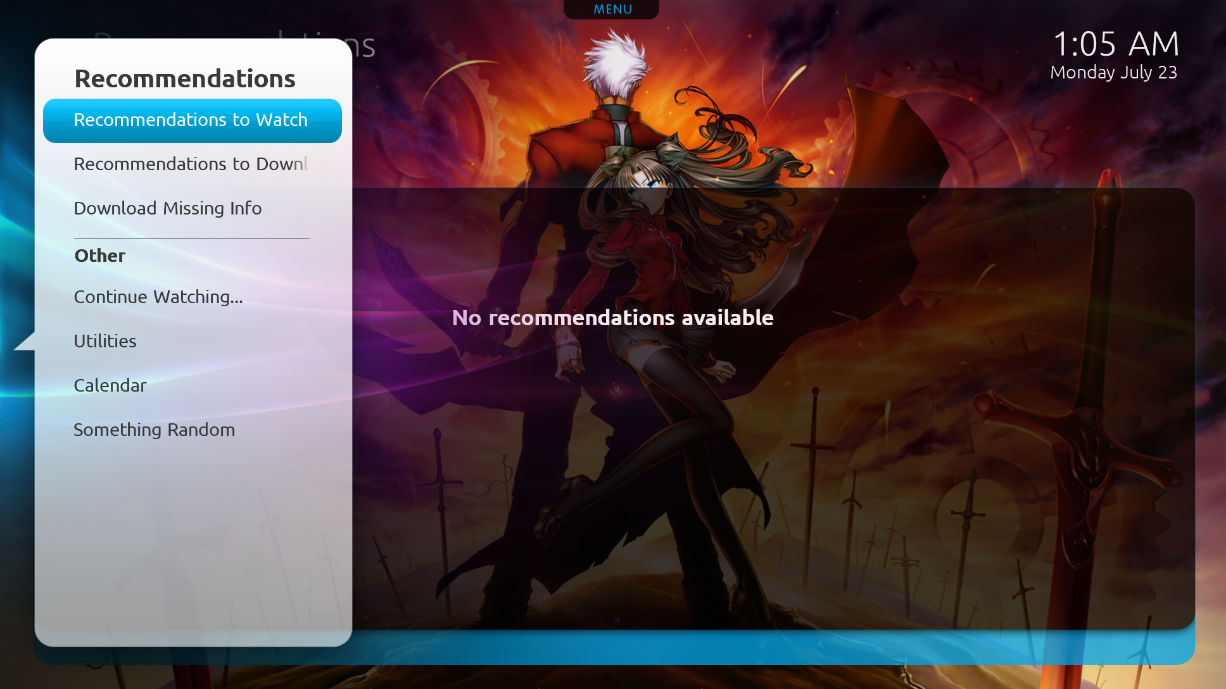Accessing My Anime 3
Like with any MediaPortal plugin, you can access My Anime 3 from the plugins list on your menu.
Once its loaded, the filter list will appear offering a variety of default filters as well as any user added ones. If you want to create new filters or edit existing ones, you’ll need to use Shoko Desktop. Select a filter that’s populated, depending on the amount of entries in that filter it might take a few seconds to load. Additionally, if you notice a series information or images are incorrect or missing, its probably due to an incorrect TvDB linking. You’ll need to use Shoko Desktop to fix the series TvDB link.
Options Menu
Once you’ve loaded a filter, you can access the options menu by scrolling over to the right or using your keyboard/remove to navigate over there.
Some of the settings, such as Display and Filters allow you to change how your series information and images are shown. There are four different display types you can choose from each with their own advantages so pick the one that best suits your needs.
Continue Watching
Similar to the filter by the same name, the Continue Watching will show you all series you’re currently watching and allows you to jump back in right where you left off.
Right-clicking on a series will bring up the series panel that’s similar to the one shown when in a series. You can mark the current episode as watched, play the previous episode or go to the series panel for the selected series.
Utilities
The utilities section contains similar functionality available in Shoko Server such as Run Import, Scan Drop Folders and Sync AniDB Data. If you need to access additional actions, you’ll need to use either Shoko Server or the Web UI.
The utilities section also shows the current running command queues and provides a list of unrecognized files that can be re-scanned My Anime 3, however manually linking or running AvDump on for these files can only be done in Shoko Desktop.
Calendar
The calendar is pulled from AniDB and provides a quick look at upcoming shows.
Right-Clicking on a series will allow you to either bookmark the show or create an empty series for it. Please note, even on a family friendly account, content marked as NSFW will still show up on the calendar.
Random
The random section will pull a random series or episode from your collection.
There are various settings you can change to filter your results such as removing series/episodes marked as watched. Please note, it may take a couple seconds for a result to appear.
Recommendations
Recommendations are only generated if you’ve previously rated at least one series. Once done you’ll start to see recommendations populate based off series you’ve rated. Series you’ve rated that have the same recommendations will be shown first followed by everything else.